The shift from artificial intelligence acting merely as an assistant to becoming a co-creative partner marks a pivotal moment in how we work. For years, tools have helped us edit grammar, calculate sums, or format slides. Now, we are stepping into an era where AI doesn’t just assist—it acts.
Microsoft has announced a significant leap forward with the introduction of Agent Mode in Microsoft 365 Copilot for Word, Excel, and PowerPoint. This isn’t just a new feature update; it represents a fundamental change in the relationship between professionals and their productivity software. Instead of manually executing every step of a task, you can now delegate complex workflows—like drafting a strategy document, analysing sales data, or building a slide deck—to an AI agent that works alongside you.
For business leaders, IT strategists, and everyday professionals, this matters. It promises to automate the heavy lifting of writing, analysis, and presentation design, freeing up time for high-level strategy and creative thinking. In this article, we will explore what Agent Mode is, how it transforms the core Office apps you use daily, and the strategic steps you need to take to prepare your organisation for this new wave of agentic AI.
Official Link: Introducing Word, Excel, and PowerPoint Agents in Microsoft 365 Copilot
What is Agent Mode in Office Apps?
At its core, Agent Mode transforms Copilot from a chatbot that answers questions into an active participant in your work. Unlike previous assistive features that required specific, step-by-step prompts to generate text or formulas, Agent Mode embeds AI agents directly into Word, Excel, and PowerPoint to create, refine, and collaborate with a higher degree of autonomy.
The key difference lies in the “agentic” nature of the tool. In Agent Mode, the AI can take a natural-language prompt—such as “create a project plan based on these meeting notes”—and break it down into a structured output. It doesn’t just guess; if the request is ambiguous, the agent asks clarifying questions to ensure the result meets your expectations. It integrates with your broader Microsoft 365 ecosystem, pulling context from chats, emails, and other documents to ground its work in your specific business reality.
Where previous iterations of Copilot were helpful assistants waiting for instructions, Agent Mode is a co-creator that actively drives the process forward, bridging the gap between a simple chat interface and deep, app-specific execution.
Key Updates for Each Office App
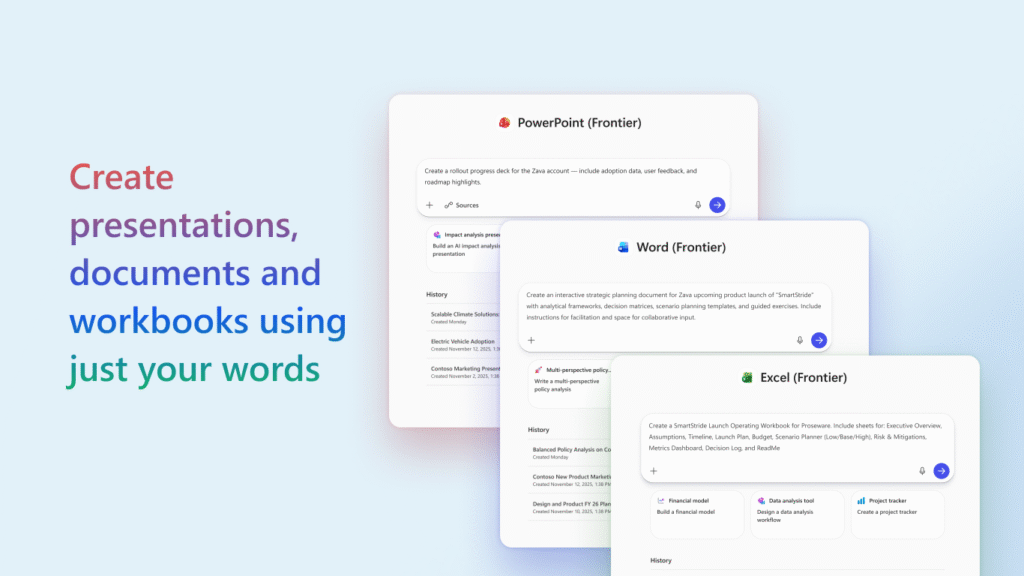
The introduction of Agent Mode brings distinct capabilities to each of the “Big Three” Office applications, tailored to the specific nature of the work they perform.
Agent Mode in Excel
For many, Excel is powerful but intimidating. Agent Mode changes this dynamic by handling complex spreadsheet tasks through natural language. It can manage intricate data analysis, generate formulas, and create visualisations without the user needing to know the specific syntax.
Imagine prompting Excel with, “Analyse this sales data to identify regional trends and create a budget tracker for next quarter.” The agent doesn’t just provide a formula; it evaluates the data, sets up the tracker, and even runs evaluation loops to check for errors. This democratises data analysis, allowing non-experts to generate expert-level insights and outputs quickly, all while maintaining a verification layer to ensure accuracy.
Agent Mode in Word
Writing often involves a messy process of drafting, revising, and formatting. Agent Mode in Word streamlines this by turning the writing experience into an interactive dialogue. It supports iterative refinement, where you guide the agent through drafts rather than rewriting them yourself.
A user might ask, “Summarise the customer feedback from last month, highlight the top three negative trends, and prepare a list of recommended next steps.” The agent drafts the content, formats it, and allows you to tweak specific sections conversationally. This speeds up the writing process significantly, making document creation feel less like a solitary task and more like a collaborative session with a skilled editor.
Agent Mode in PowerPoint
Perhaps the most visually impactful update is the arrival of Agent Mode in PowerPoint. Creating presentations is often a time-consuming manual process of adjusting layouts and finding images. PowerPoint Agent Mode enables users to generate entire decks from existing data with simple prompts.
You could say, “Build a presentation from this Word strategy summary and the accompanying Excel financial data.” The agent interprets the text, pulls the relevant figures, and constructs a slide deck with appropriate layouts and charts. This shifts the user’s role from “slide designer” to “storyteller,” focusing on the narrative while the agent handles the visual heavy lifting.
How Agent Mode Works: Process & Flow
The magic of Agent Mode lies in its seamless workflow. The process typically starts in a chat interface or directly within the app. You provide a prompt, but instead of immediately spitting out a generic answer, the agent engages in a multi-turn conversation. It might ask follow-up questions to clarify your intent—”Do you want this report to focus on revenue or profit margins?”—before generating a draft.
This flow represents a transition from a “chat-first” experience to an “app-first” one. You might brainstorm in a chat window, but the agent executes the work inside the specific application, allowing you to refine the output using the app’s native tools.
Under the hood, this is powered by advanced reasoning models that go beyond simple Large Language Models (LLMs). These models engage in “deep reasoning” and agent orchestration, planning out the steps required to complete a complex task. Your role shifts to that of a pilot steering the ship: you set the direction and review the course, while the agent executes the manoeuvres. This results in faster iteration, higher fidelity outputs, and significantly less friction between having an idea and producing a final asset.
Why This Matters for IT Strategy & Automation
For IT leaders and business strategists, Agent Mode is more than a productivity hack; it is a strategic asset. It represents a productivity leap that empowers users across all roles—writers, analysts, and presenters—to operate at a higher level of efficiency.
We are witnessing a shift from static automation, relying on rigid macros and predefined workflows, to dynamic, agent-driven outcomes that adapt to the task at hand. However, this autonomy brings new challenges. Governance and readiness are paramount. With agents capable of accessing data and generating files, organisations must meticulously plan data access permissions and audit trails to ensure security and compliance.
There is also a significant opportunity for service providers and internal IT teams. Training programmes will be essential to help staff adapt to this new way of working. Furthermore, there is potential to build custom agent scenarios on top of these modes, tailoring the AI’s capabilities to specific organisational needs. For those invested in the Microsoft 365 and Power Platform ecosystems, preparing for Agent Mode is not optional—it is a critical milestone in your digital transformation journey.
Use-Cases & Real-World Scenarios
To understand the practical value of Agent Mode, let’s look at how it functions in real-world business scenarios:
- Sales Reporting: A sales team manager uses Excel Agent Mode to auto-generate a quarter-end report from a raw dataset. Instead of spending hours pivoting tables, they simply ask the agent to “summarise Q3 performance by region,” and the agent builds the report instantly.
- Marketing Campaigns: A marketing lead uses Word Agent Mode to draft a campaign report. They feed the agent raw notes and data footings, and the agent drafts a polished document complete with key insights and formatted sections.
- Client Presentations: A consultant uses PowerPoint Agent Mode to create a pitch deck. By referencing an existing whitepaper and a spreadsheet of project projections, the agent builds a 10-slide deck that tells a cohesive story, ready for final polish.
- Cross-Department Workflow: Consider a workflow where data is analysed in Excel, insights are summarised in Word, and the final strategy is presented in PowerPoint. Agents can facilitate the transition of information across these apps, ensuring consistency and saving hours of manual copy-pasting.
The common thread across these scenarios is clear: time saved, higher consistency in output, and a reduction in the manual drudgery that often slows down business processes.
What to Consider Before Adoption
Before rushing to roll out Agent Mode, organisations must consider several factors to ensure a smooth transition.
- Licensing & Availability: Agent Mode is rolling out through preview programmes first (often web-first, then desktop). You need to verify your current Microsoft 365 Copilot licensing and check if your tenant is eligible for these updates.
- Data Privacy & Governance: Because agents access organisational data to generate outputs, oversight is critical. Ensure your data governance policies are updated to account for AI agents accessing and processing sensitive information.
- User Adoption & Change Management: This is a cultural shift. Users need to move from a mindset of using a “tool” to collaborating with an “agent.” This requires change management strategies that encourage experimentation and trust.
- Training & Skills: Prompt engineering is the new literacy. Staff need training on how to prompt effectively, how to review agent outputs critically, and how to refine work within the apps.
- Quality Monitoring: AI is powerful but not infallible. Agents can hallucinate or reflect bias. Human oversight remains essential to verify accuracy and ensure compliance with company standards.
How to Get Started with Agent Mode
Ready to bring Agent Mode into your organisation? Follow these steps to begin your journey:
- Check Eligibility: Confirm if your tenant has access to Microsoft 365 Copilot and if the Agent Mode preview is available to your users.
- Identify Pilot Use-Cases: Don’t try to boil the ocean. Pick high-impact, low-risk scenarios—like internal reporting or draft creation—to pilot the feature.
- Train Your Pilots: Select a group of power users and train them on prompting techniques and how to refine agent outputs.
- Define Governance: Establish clear controls regarding data access and audit logs. Define user roles to manage who can use agents and for what purpose.
- Iterate and Expand: Collect feedback from your pilot group. What worked? where did the agent struggle? Use these insights to refine your approach before expanding the rollout.
Bonus Tip: Leverage your existing Power Platform frameworks. If you have automation workflows already in place, explore how agent-generated outputs can be integrated into these broader processes for even greater efficiency.
Summary of Key Takeaways
- A New Phase: Agent Mode in Word, Excel, and PowerPoint marks the transition to agent-embedded creation, where AI drives the process rather than just assisting.
- Seamless Workflow: The design allows for a seamless flow from chat-based ideation to deep, app-based production.
- Strategic Shift: For IT and business leaders, this requires a strategic approach to automation, governance, and training.
- Preparation is Key: Governance, data privacy, and user training are more critical than ever to mitigate risks.
- Act Now: The technology is here. Start piloting use cases today to build the muscle memory your organisation needs for the future.
Conclusion
The introduction of Agent Mode signals a departure from “assistive AI” to “agentic AI” within the Microsoft Office ecosystem. It invites us to reimagine our workflows, delegating the “doing” to agents so we can focus on the “thinking.”
As these tools become available, I encourage you to explore Agent Mode. Experiment with your first prompt. Push the boundaries of what you think a spreadsheet or a slide deck can do. The future of productivity isn’t just about working faster; it’s about working smarter, with AI as your co-creator.
What will you build with your agent in Word, Excel, or PowerPoint today?
Read Also:
- What is Microsoft Work IQ? An Essential Guide for 2025
- Microsoft Ignite 2025 Highlights : All AI Updates Explained
- Microsoft Agent 365 Explained: A Game-Changer in Managing AI
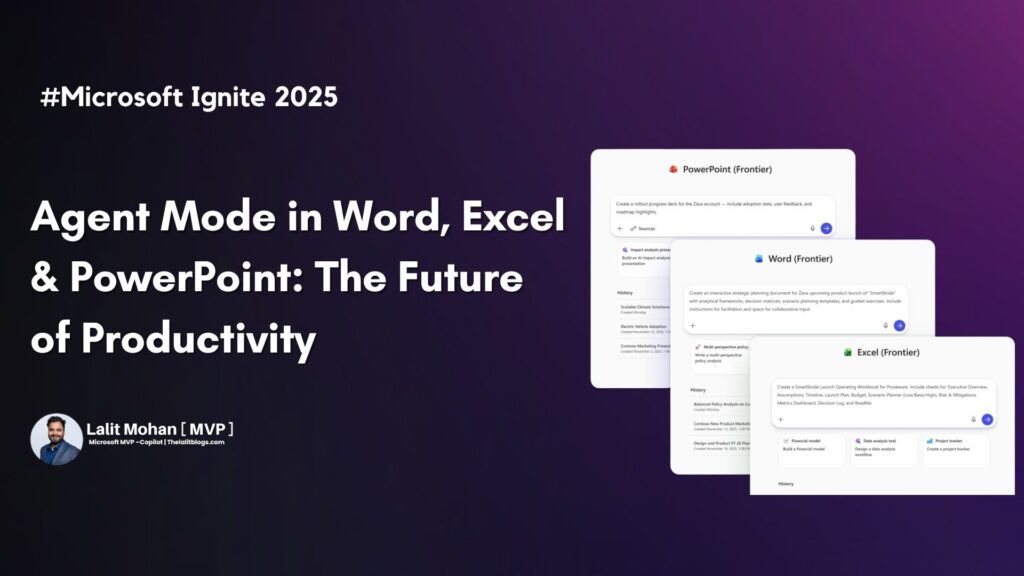
1 Comment
Pingback: Edge for Business & Copilot: Is This the Future of Browsing?