Microsoft Copilot has recently launched, transforming the way Office 365 users work.
This AI-powered assistant ( Copilot ) helps streamline tasks, automate processes, and provide real-time insights across applications like Word, Excel, and PowerPoint.
In this guide, we’ll show you how to enable Copilot in Office 365 so you can boost your productivity.
What is Microsoft Copilot?
Microsoft Copilot is a smart tool that helps users create, summarize, and optimize their work in Microsoft Office apps.
It works with applications such as Word, Excel, and PowerPoint. By using advanced technology like machine learning, Copilot understands your commands and gives helpful suggestions to make your work easier.
Benefits of Using Copilot in Office 365
Before we get into the steps for enabling Copilot, here are some benefits you can enjoy:
- Automated Help: Copilot takes care of repetitive tasks, like writing and data analysis, which saves you time.
- Boosted Productivity: It provides real-time insights that help speed up your work so you can focus on more important tasks.
- Better Document Creation: Copilot offers suggestions while you type, improving your writing and document structure.
- Improved Collaboration: It helps teams work together by summarizing emails and meetings in real time.
This is a great guide on how to enable Microsoft Copilot in Office 365! Here’s a polished version that enhances clarity and engagement:
Pros and Cons of Microsoft Copilot
Pros:
- Efficiency: Saves time on mundane tasks, allowing for more strategic work.
- User-Friendly: Intuitive interface makes it accessible for users of all skill levels.
- Continuous Learning: Adapts to user behavior, improving recommendations over time.
Cons:
- Dependency: May lead to over-reliance on AI for basic tasks.
- Subscription Cost: Requires an active Microsoft 365 subscription, which may not be feasible for everyone.
- Data Privacy: Concerns about data security and privacy persist with AI tools.
System Requirements to Enable Microsoft Copilot
To ensure seamless integration of Copilot in Microsoft Office 365, verify that your system meets the following requirements:
- Microsoft 365 Subscription: An active Microsoft 365 Business or Enterprise subscription is necessary.
- Updated Office Applications: Ensure your Office applications (e.g., Word, Excel, PowerPoint) are current.
- Internet Connection: A reliable internet connection is essential, as Copilot relies on cloud-based services.
- Supported Operating System: Compatible with Windows 10 or later, or macOS 10.15 Catalina or later.
How to Enable Copilot in Office 365

Now, let’s go through the steps to enable Copilot in Office 365:
Step 1: Open Your Office 365 Application
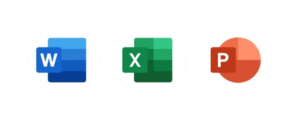
- Launch the app you want to use, such as Word, Excel, or PowerPoint.
- Make sure you’re logged into your Microsoft account associated with your Microsoft 365 subscription.
Step 2: Check for Updates
- Go to File → Account in your Office app.
- Click on Update Options → Update Now.
- Let the app install any updates that are available.
Step 3: Access the Copilot Feature
- Once updated, you can find Copilot in your Office apps:
- In Word, look under the Review or Home tab.
- In Excel, find it in the Data tab.
- In PowerPoint, check the Design tab.
Step 4: Start Using Copilot
- Now you can use Copilot to enhance your tasks:
- Word: Get help with drafting text, summarizing documents, and improving grammar.
- Excel: Automate data analysis and create charts based on your data.
- PowerPoint: Get design suggestions and content ideas for your slides.
Step 5: Customize Copilot for Your Needs
- To tailor Copilot to your preferences, go to the Settings tab of your Office app.
- Adjust settings like suggestions and updates to fit your workflow.
Read Also: Is Microsoft Copilot Worth the Investment?
Tips for Maximizing the Use of Microsoft Copilot
Here are some tips to get the most out of Copilot:
- Content Creation: Use Copilot to help draft documents and presentations. It can brainstorm ideas and enhance sentence structure, especially for lengthy documents.
- Data Analysis in Excel: Input queries to quickly generate summaries, identify trends, and create graphs.
- Optimizing Presentations: Copilot offers design recommendations to help your slides look professional and organized.
Troubleshooting Microsoft Copilot
If you face issues enabling Copilot, here are some quick fixes:
- Check Your Subscription: Ensure your Microsoft 365 subscription is active and supports Copilot.
- Update Your Apps: Confirm that your Office apps are up to date.
- Restart the Application: Sometimes, a quick restart can resolve connectivity issues with Copilot.
- Check Internet Connection: Make sure you have a stable internet connection.
Conclusion
Enabling Microsoft Copilot in Office 365 can change how you work by saving time and boosting productivity.
Whether you’re writing, analyzing data, or creating presentations, Copilot provides the support you need to get your tasks done faster and with better quality.
Follow the steps above to unlock the full potential of Microsoft Copilot and elevate your workflow.


2 Comments
Pingback: How to Disable (or Enable) Copilot on Windows 11: Step-by-Step Guide - The Lalit Blogs
Pingback: Microsoft 365 Copilot in Excel with Python: A Game-Changer for Data Analysis - The Lalit Blogs