Microsoft Copilot has transformed from a helpful assistant into an essential workplace partner. But here’s the thing: the quality of your results depends entirely on how you ask for help. Think of Copilot like having a brilliant colleague who can tackle any task—but only if you explain what you need clearly.
Getting your prompts right isn’t just about saving time. It’s about unlocking capabilities you didn’t know existed. Whether you’re drowning in emails, struggling with spreadsheet formulas, or trying to turn meeting notes into presentations, the right prompt can turn hours of work into minutes.
This guide will show you exactly how to communicate with Microsoft Copilot in 2025, with proven prompts that deliver real results across Word, Excel, Teams, Outlook, and PowerPoint.
What Are Microsoft Copilot Prompts?
A prompt is simply how you ask Copilot to help you. It’s the instruction you give to get the result you want. But not all prompts are created equal.
Microsoft 365 apps work best when you’re specific about what you need. Instead of saying “help me with this email,” you’d say “write a follow-up email to yesterday’s client meeting about budget approval.” The difference? The second prompt gives Copilot context, purpose, and direction.
Simple prompts work fine for basic tasks. Advanced prompts—the ones we’ll focus on—combine multiple elements to create sophisticated outputs that actually solve your problems.
Top 20 Microsoft Copilot Prompts of 2025
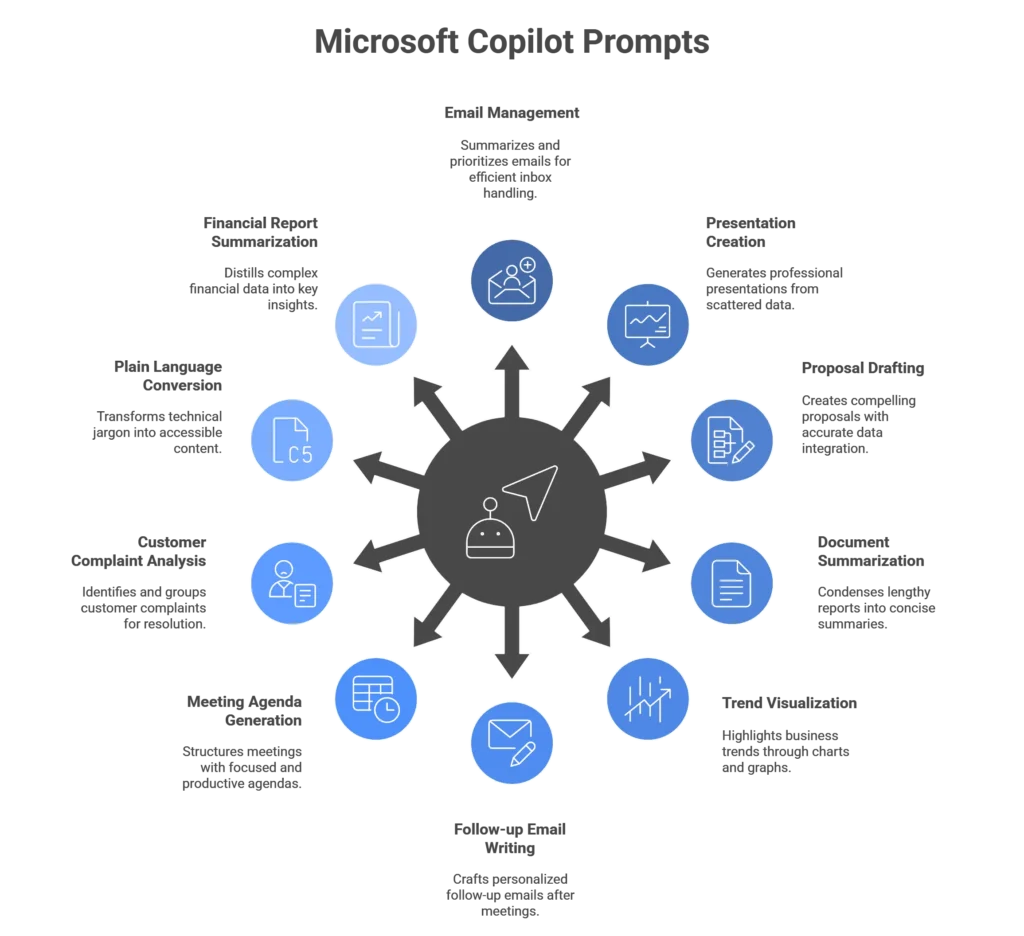
Here are the best Microsoft Copilot prompts for 2025, tested across different industries and use cases:
1. “Summarize unread emails and flag urgent ones.” – Outlook
Perfect for Monday mornings or after holiday breaks. Copilot scans your inbox, identifies what needs immediate attention, and gives you a clear overview without opening every single email.
2. “Create a project status deck using Teams chats & files.” – PowerPoint + Teams
Takes scattered conversations and documents from Teams, then creates a professional presentation showing project progress, blockers, and next steps.
3. “Draft a proposal using Excel data and Word template.” – Word + Excel
Combines your spreadsheet insights with document formatting to create compelling business proposals that actually reference your data accurately.
4. “Summarize document into 5 bullet points.” – Word
Turns lengthy reports into digestible summaries your team can actually read and act on.
5. “Compare year-on-year trends and visualize them.” – Excel
Automatically creates charts and graphs from your data, highlighting the trends that matter most to your business decisions.
6. “Write a follow-up email from our last client meeting.” – Outlook
References meeting notes and creates personalized follow-up emails that maintain professional relationships and move projects forward.
7. “Generate meeting agenda from notes and files.” – Teams + Loop
Takes your prep work and creates structured agendas that keep meetings focused and productive.
8. “List top 5 customer complaints and group them.” – Excel/Loop
Analyses feedback data to identify patterns, helping you address systemic issues rather than individual complaints.
9. “Rewrite this document in plain language.” – Word
Transforms technical jargon into clear, accessible content that everyone can understand.
10. “Summarize financial report in 3 takeaways.” – Edge or Word
Distills complex financial information into the key insights decision-makers need.
11. “Translate this document into French.” – Word
Provides professional-quality translations that maintain context and business tone.
12. “Prepare performance review summaries.” – Excel + Word
Combines performance data with narrative summaries for comprehensive employee evaluations.
13. “Write LinkedIn post from company announcement.” – Word
Converts internal communications into engaging social media content that extends your company’s reach.
14. “Create SWOT analysis using research files.” – Excel
Analyses multiple documents to create strategic planning frameworks.
15. “Highlight action items from Teams chat.” – Teams
Scans conversation history to extract commitments and deadlines, ensuring nothing falls through the cracks.
16. “Convert document into presentation.” – Word + PowerPoint
Transforms written reports into visual presentations suitable for stakeholder meetings.
17. “Summarize compliance report into risk summary.” – Word
Identifies key compliance issues and risk factors from detailed regulatory documents.
18. “Analyze sentiment in customer feedback.” – Excel
Reviews customer comments to identify satisfaction trends and areas for improvement.
19. “Summarize task list from Planner & To Do.” – Teams/Planner
Creates overview of project progress across different planning tools.
20. “Compare changes in old vs. new policy docs.” – Word
Highlights differences between document versions, making policy updates clear and actionable.
How to Write Better Copilot Prompts
The best Microsoft Copilot prompts in 2025 follow a simple structure: [Action] + [Context] + [Goal].
Start with a clear action word like “summarize,” “create,” or “analyze.” Add context about what you’re working with—meeting notes, customer data, or project files. Then specify your goal: what you want to achieve or who the output is for.
For example, instead of “help with presentation,” try “create executive summary presentation from Q3 sales data for board meeting.” The second version tells Copilot exactly what to do, what to use, and who it’s for.
Add specific details like audience (“write for HR team”), format preferences (“use bullet points”), or tone requirements (“professional but friendly”). These details help Copilot match your company’s communication style.
Prompt Tips from Microsoft & Industry Experts
Microsoft’s own prompt library emphasizes layered questioning. Start broad, then get specific. Ask Copilot to “summarize this report,” then follow up with “highlight the three biggest risks mentioned.”
Industry experts recommend avoiding generic phrases like “make it better” or “improve this.” Instead, specify what “better” means: “make this more persuasive,” “simplify the language,” or “add more data to support the argument.”
Build on Copilot’s responses. If it creates a good summary, ask it to “turn this summary into an email for the finance team” or “create talking points for presenting this to clients.”
Prompt Examples by Microsoft 365 App
| App | Prompt Type | Result |
|---|---|---|
| Word | Summaries, Tone Change | Better readability |
| Excel | Trends, Comparisons | Visual insights |
| Outlook | Smart Replies | Time saving |
| Teams | Recaps, Agendas | Meeting prep |
| PowerPoint | Auto slide creation | Faster presentations |
Each Microsoft 365 app has its strengths. Word excels at document analysis and writing tasks. Excel handles data interpretation and visualization. Outlook focuses on communication efficiency. Teams manages collaboration and project coordination. PowerPoint creates compelling visual narratives.
Real-Life Prompt Use Cases in 2025
Sales teams use Copilot prompts to “analyze competitor mentions in client emails and suggest response strategies.” This helps them stay competitive without manually tracking every conversation.
HR departments rely on prompts like “summarize employee feedback themes from quarterly surveys and recommend action items.” This transforms hours of analysis into actionable insights.
Finance teams ask Copilot to “identify budget variances over 10% and explain potential causes using last month’s reports.” This speeds up financial analysis while maintaining accuracy.
IT departments use “create security incident summary from Teams discussions and email threads” to quickly brief management on technical issues without losing important details.
Read this: Top 10 Things to Try First with Microsoft 365 Copilot
What’s Next in Prompting After 2025?
Voice-to-prompt technology is developing rapidly. Soon, you’ll speak naturally to Copilot instead of typing structured requests. This will make AI assistance even more accessible during meetings and on mobile devices.
Copilot is learning to understand individual communication styles. Future versions will automatically adjust tone and format based on your preferences and past interactions.
External app integrations are expanding beyond Microsoft 365. Expect prompts that pull data from Salesforce, Jira, and other business tools, creating truly unified workplace intelligence.
Master Microsoft Copilot for Maximum Productivity
The best Microsoft Copilot prompts of 2025 combine clear instructions with specific context and defined goals. They transform routine tasks into automated workflows, freeing you to focus on strategic thinking and creative problem-solving.
Start experimenting with these prompts today. Begin with simple requests, then build complexity as you understand how Copilot interprets your instructions. Save your most successful prompts for repeated use across similar projects.
Remember: Copilot is only as good as your prompts. The time you invest in learning effective prompt techniques will pay dividends in productivity gains throughout 2025 and beyond.
Read Also
- Top 10 Things to Try First with Microsoft 365 Copilot
- Microsoft Copilot vs Copilot Pro: Which one to choose?
- How to Use Microsoft Copilot for Data Analysis in Excel
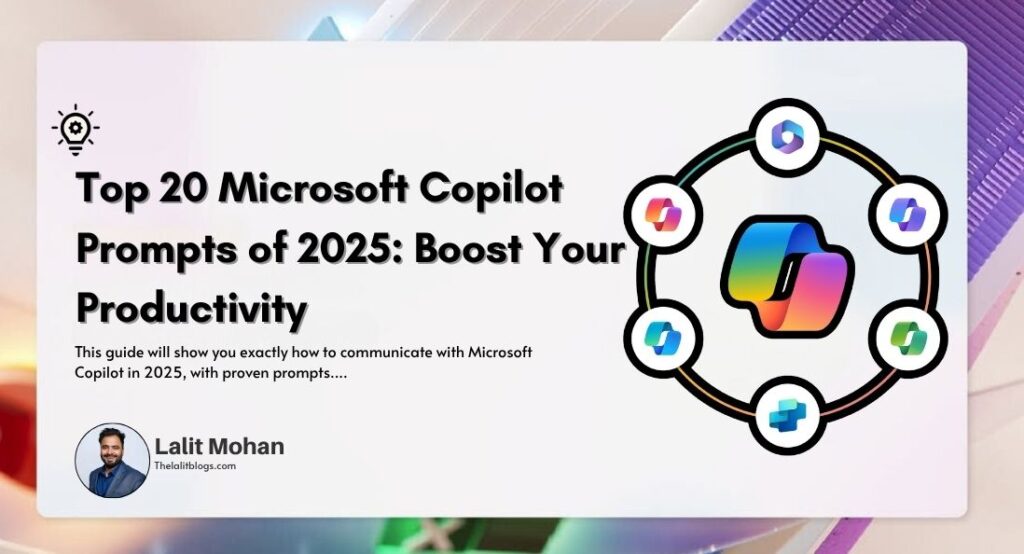
1 Comment
Pingback: What’s new in Microsoft 365 Copilot | September 2025 - The Lalit Blogs