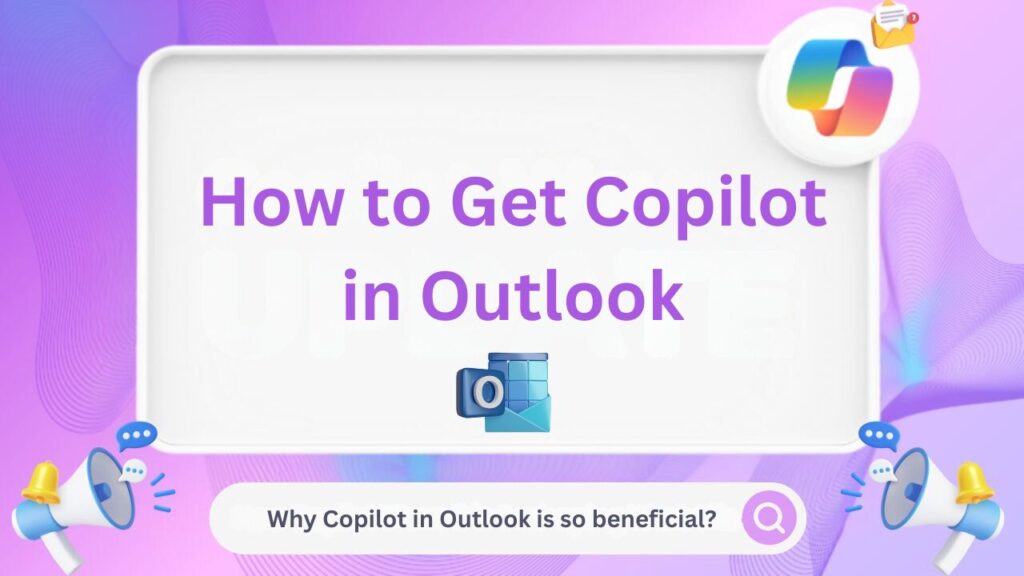Microsoft Copilot is revolutionizing the way we work within Outlook. By incorporating AI technology, Copilot helps users streamline their emails, manage tasks, and increase productivity.
Whether you’re a business professional or an individual looking to simplify email management, learning how to get Copilot in Outlook can be a game-changer.
In this guide, we provide comprehensive steps to help you access Copilot in Outlook and leverage its advanced features for more efficient email communication.
What is Copilot in Outlook?
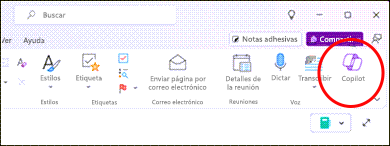
Copilot in Outlook is an advanced virtual assistant driven by artificial intelligence and machine learning algorithms.
Its main goal is to enhance your productivity by helping you manage emails, schedule meetings, and streamline your daily workflow.
Copilot learns from your interactions, adapting to your unique work patterns to deliver a personalized experience that optimizes your email management.
It’s important to remember that while AI is a powerful tool designed to assist you, it is not intended to replace your essential role in the workplace.
Why You Should Use Copilot in Outlook

- Increased Efficiency: Automates repetitive tasks like sorting emails, scheduling meetings, and responding to inquiries.
- Time Management: Helps manage your calendar and provides reminders for important tasks.
- Enhanced Communication: Drafts email responses, summarizes threads, and even creates professional presentations.
- AI-Driven Insights: Analyzes your email patterns and recommends improvements to your workflow.
Now that we understand why Copilot in Outlook is so beneficial, let’s dive into how you can access and set it up.
How to Get Copilot in Outlook
Ensure You Have Microsoft 365 Subscription
To use Copilot in Outlook, you must have an active Microsoft 365 subscription. Copilot is not available in the standalone versions of Outlook, so it’s essential that your subscription is up-to-date and includes the necessary features for Copilot integration.
Check Your Microsoft 365 Subscription [$30 per user] :
- Open your Microsoft 365 account via the web or desktop app.
- Go to the “Settings” tab.
- Verify your subscription status under “Subscription & Billing.”
- Ensure that you are on a Microsoft 365 Enterprise plan or Microsoft 365 Business Premium, as these tiers support Copilot integration.
Get Know : Copilot Pricing Plans
Update Outlook to the Latest Version
Copilot is available only on the latest versions of Outlook, so make sure your software is up to date. If you’re not running the latest version, follow these steps:
How to Update Outlook:
- Open Outlook and click on the File menu.
- Select Office Account and then click Update Options.
- Choose Update Now and wait for Outlook to update itself.
- Restart Outlook to apply the updates.
Having the latest version ensures compatibility with Copilot and provides access to the newest features and security updates.
Enabling Copilot in Outlook:
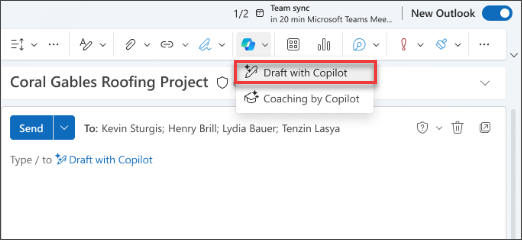
Once you have all necessary subscriptions, enable Copilot by following these steps:
Tips for Using Copilot in Outlook
Once Copilot is enabled, here are some helpful tips to maximize its potential:
1. Use Writing Suggestions
Copilot can help you write emails quickly by completing sentences and suggesting responses based on email context. It also gives feedback on tone and clarity, helping you improve your professional image.
2. Manage Your Inbox Efficiently
Feeling overwhelmed by emails? Copilot can summarize threads and prioritize important messages, helping you focus on what matters most. It can also translate emails for easier communication with global teams.
3. Prepare for Meetings
Use Copilot to create agendas and key talking points for meetings. It can suggest participants and relevant documents, making meeting preparation smoother.
4. Access on Mobile
Copilot is available in the Outlook mobile app, so you can draft emails and replies on the go. The AI will adapt to your tone and response style.
Conclusion
Microsoft Copilot in Outlook is set to transform how we manage emails and meetings.
Whether you want to respond to messages efficiently or organize your calendar, Copilot can help you stay on top of your workload.
Its AI capabilities will simplify your inbox and enhance your productivity.
FAQs on : How to Get Copilot in Outlook
To get Copilot, you need a Microsoft 365 Copilot subscription. Make sure your Outlook is updated and enabled in the “editor options” tab.
Copilot can draft emails, summarize long threads, suggest replies, and help design meeting agendas with relevant recommendations.
No, Copilot for Outlook requires a paid subscription of $30 per user per month. Some other versions of Copilot may be free, but full access comes at a cost.
Read Also: