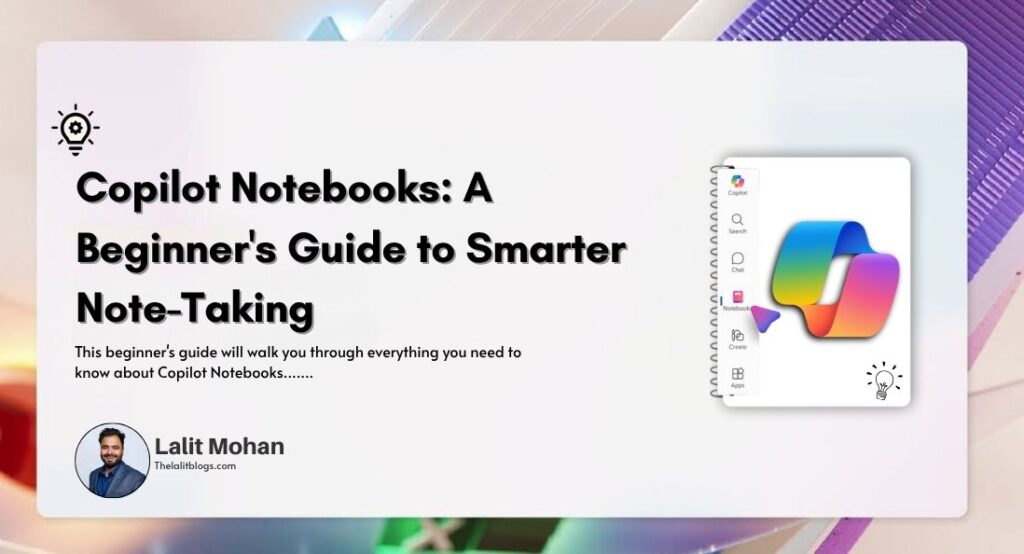Have you ever wished your notes could think for themselves? What if they could summarize lengthy documents, brainstorm ideas with you, or even give you a spoken overview whilst you’re on the go?
That’s exactly what Microsoft’s Copilot Notebooks brings to your digital workspace. Launched in July 2025, this AI-powered feature transforms OneNote from a simple note-taking app into an intelligent workspace that actively helps you work smarter.
This beginner’s guide will walk you through everything you need to know about Copilot Notebooks—from setup to advanced features that’ll make you wonder how you ever managed without AI assistance in your notes.
What Are Copilot Notebooks?
Think of Copilot Notebooks as your traditional OneNote on steroids. While regular OneNote lets you capture and organize information, Copilot Notebooks brings AI directly into your notes to help you think, analyze, and create.
Here’s what makes them special: instead of just storing your content, Copilot Notebooks creates a focused workspace where you can gather Word documents, PowerPoint presentations, Excel files, OneNote pages, and even Copilot chats into a single notebook. Then, the AI uses only this curated content to provide tailored answers and insights.
It’s like having a brilliant research assistant who’s read everything in your project folder and can instantly answer questions or generate summaries based on that specific content.
Top Benefits of Using Copilot Notebooks
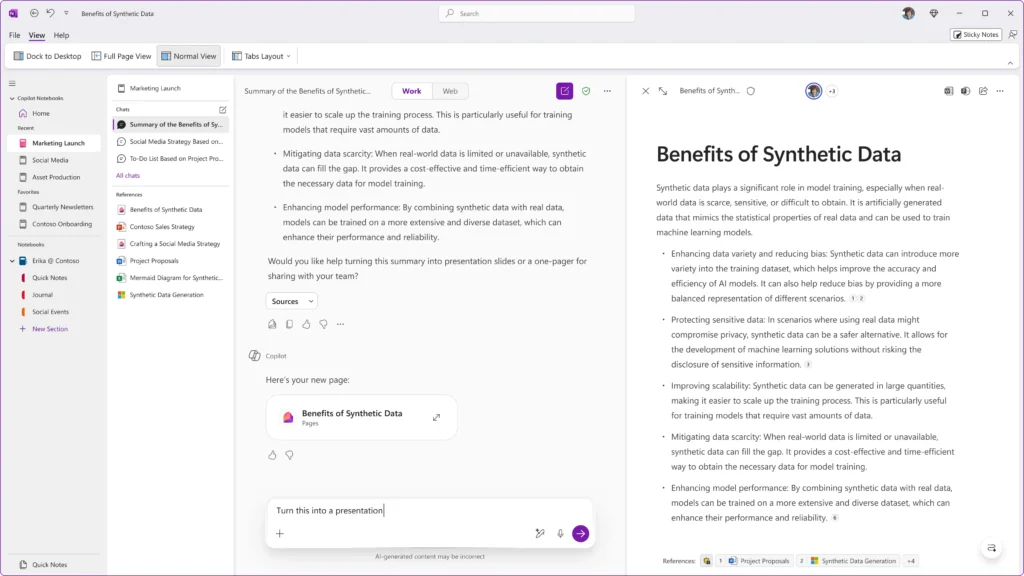
Instant Summarization: Transform lengthy documents into key points within seconds. Perfect for those quarterly reports that would normally take hours to digest.
AI-Powered Brainstorming: Stuck on ideas? Ask Copilot to suggest creative approaches based on your existing materials.
Smart Organization: Turn messy notes into structured plans, complete with action items and next steps.
Contextual Insights: Get answers that are specifically grounded in your project’s content—no generic responses here.
Audio Overviews: Listen to summaries whilst commuting or multitasking, making productivity truly portable.
System Requirements: What You Need to Get Started
Before diving in, make sure you have:
- Microsoft 365 Copilot license (commercial customers only)
- SharePoint or OneDrive license
- OneNote for Windows (version 2504, Build 18827.20128 or later)
- A work account (not available for personal Microsoft 365 subscriptions yet)
The feature is gradually rolling out, so if you don’t see it immediately, check back in a few days.
How to Set Up Copilot Notebooks
Getting started is surprisingly straightforward:
- Open OneNote for Windows and look for the “Copilot Notebooks” section at the top of your notebook list
- On the Copilot Notebooks homepage, select “New notebook” to create your first AI-powered workspace
- Click “Add references” to upload relevant files from OneDrive, add web links, or upload documents directly from your computer
- Start prompting Copilot for insights based on your curated content
The setup takes just minutes, but the productivity gains can last for months.
Best Prompts to Get You Started
For Summarization: “Summarize the key findings from these quarterly reports and highlight any concerning trends.”
For Planning: “Based on these meeting notes, create a project timeline with clear milestones.”
For Analysis: “What are the main themes across these customer feedback documents?”
For Action Items: “Extract all action items from these meeting notes and assign them to relevant team members.”
Remember to use action verbs and be specific about what you want—the AI responds better to clear, direct instructions.
Read Also: Top 10 things try with microsoft 365 copilot
Popular Use Cases for Beginners
Students: Upload lecture notes and reading materials, then ask Copilot to create study guides or explain complex concepts in simpler terms.
Project Managers: Gather project documents and use AI to draft status updates, identify risks, or create comprehensive project overviews.
Content Creators: Compile research materials and let Copilot help brainstorm content ideas or create detailed outlines.
Teams: Share notebooks for collaborative projects where everyone can contribute materials and benefit from AI-generated insights.
Limitations to Keep in Mind
Copilot Notebooks isn’t perfect—yet. Here are the current limitations:
- Only the first 20 reference files are used for AI grounding
- No image generation or data visualization capabilities
- Audio overviews are English-only
- Changes to references can take up to 10 minutes to reflect in responses
- No access to broader web content—only uses your curated materials
These limitations actually work in your favour by keeping responses focused on your specific content rather than generic web information.
Tips for Better Results
Keep It Clean: Well-organized reference materials produce better AI responses.
Be Specific: Instead of “Tell me about this project,” try “What are the three biggest risks mentioned in these project documents?”
Use Custom Instructions: Set specific formatting or tone preferences for consistent responses.
Review Everything: AI is brilliant but not infallible—always review and edit generated content.
Start Your AI Note-Taking Journey Today
Copilot Notebooks represents a fundamental shift in how we interact with our notes and documents. Rather than manually sifting through information, you can now have intelligent conversations with your content.
The future of productivity isn’t about working harder—it’s about working with AI as your thinking partner. Copilot Notebooks brings that future directly into your daily workflow, making every project more manageable and every insight more accessible.
Ready to transform your note-taking? Open OneNote, create your first Copilot Notebook, and discover what happens when artificial intelligence meets your ideas.