Artificial intelligence (AI) continues to reshape productivity tools, and Microsoft 365 Copilot is leading the charge. With its ability to seamlessly integrate AI-driven enhancements into daily tasks, Microsoft 365 Copilot continues to expand its capabilities. The April 2025 update ushers in new features and improvements that make collaboration, communication, and content creation even more intuitive.
This blog post will provide a comprehensive overview of the latest Copilot updates, exploring features that optimize business processes across Teams, Word, Excel, and beyond. Read on to discover how these tools can support you in working more efficiently and effectively.
>> official link: What’s New In Microsoft 365 Copilot April 2025<<
What’s New in Microsoft 365 Copilot?
The April 2025 update focuses on improving user experiences across various Microsoft 365 apps, bringing new levels of intelligence and customization to features in Word, Excel, PowerPoint, Teams, Outlook, and beyond.
Read Also: Top 10 Things to Try First with Microsoft 365 Copilot
The Enhanced Microsoft 365 Copilot App & Chat Experience
The Microsoft 365 Copilot app has been streamlined for simplicity and efficiency.
- Guided Introduction
The first time users open the Microsoft 365 Copilot app, they will now encounter a guided tour highlighting key tools, apps, and files. This ensures you can get started with confidence.
- Quick Chat Access
The app now supports quick access chat capabilities through Windows 11’s Win + Cshortcut. This enables users to chat with Copilot, upload files, and call Copilot agents in a compact pop-up interface. Users who require more workspace can expand to a full-window view.
- Mobile Redesign
The mobile experience has also been upgraded, with a simplified interface. Three main tools, Search, Chat, and Create, are now pinned to the bottom navigation bar, enhancing convenience for on-the-go usage.
These updates reflect Microsoft’s commitment to improving accessibility and usability, ensuring users can harness the full potential of Copilot wherever they are.
Smarter Email Management in Outlook
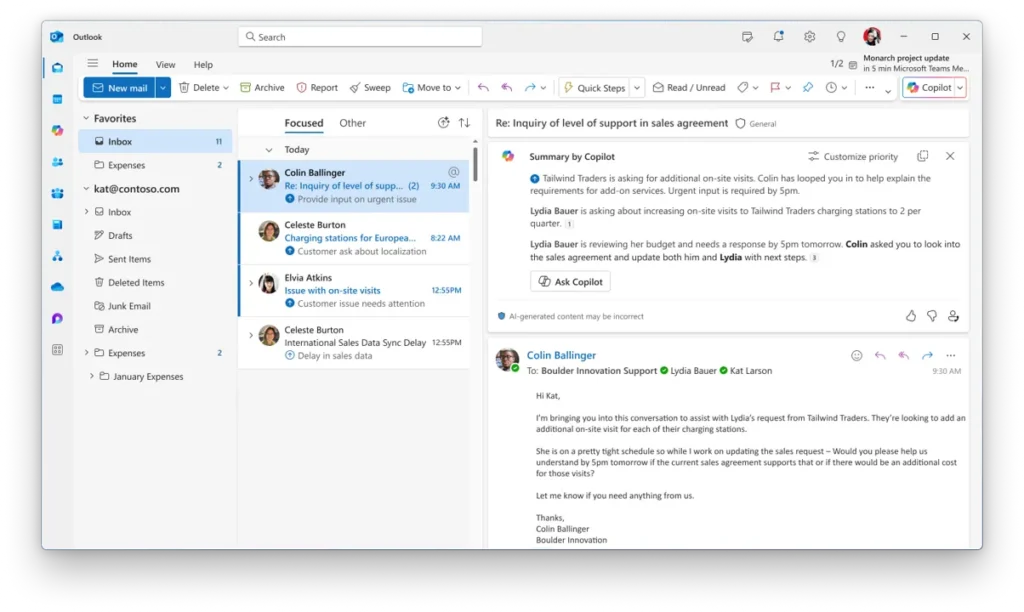
Managing a crowded inbox can be a challenge, but the April update introduces tools to save time and keep you informed.
- Priority Inbox
Copilot now highlights your most critical emails and provides concise one-line summaries explaining their importance. With this feature, you can sort and filter emails by priority, ensuring that important messages are addressed promptly.
- Quick Summaries
Important emails are summarized before you even open them, helping you make quick, informed decisions about your next actions.
Transforming Images into Actionable Data
Adding photos from your phone into documents, spreadsheets, or presentations has never been easier, thanks to Copilot’s streamlined image upload and analysis tools.
- Easy Image Upload
Users can now upload photos directly from their phones to Word, Excel, or PowerPoint by scanning a QR code. For example, you can capture a whiteboard sketch or a handwritten note and integrate it seamlessly into your documents.
- Smart Analysis
Once an image is uploaded, Copilot can extract text, summarize information, or even generate actionable content, such as tables or formatted data. For instance, a photo of a receipt can be analyzed into an expense report.
Audio Overviews for Productivity
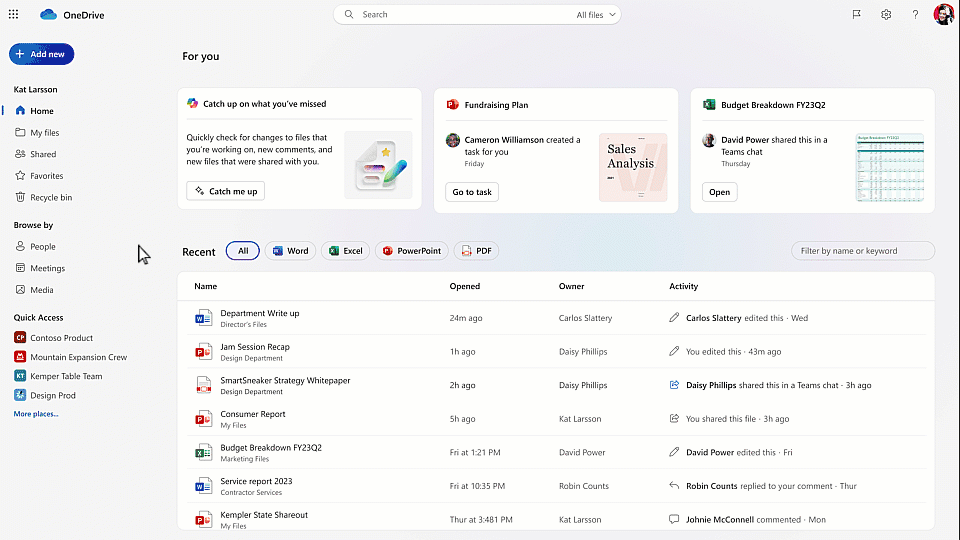
Why read lengthy documents when you can listen to engaging, podcast-style summaries? Copilot introduces audio overviews of files, meetings, and other content.
- Podcast-Style Content
Document and meeting overviews are narrated by one or two virtual hosts, offering commentary and insights in a conversational tone.
- Customisation Options
Users can choose their preferred tone (concise or playful) and adjust the summary length. These overviews are available across Word, OneDrive, Outlook, Teams, and Copilot Notebooks, making it easy to stay informed while multitasking.
Teams Gets Multilingual and Intelligent Upgrades
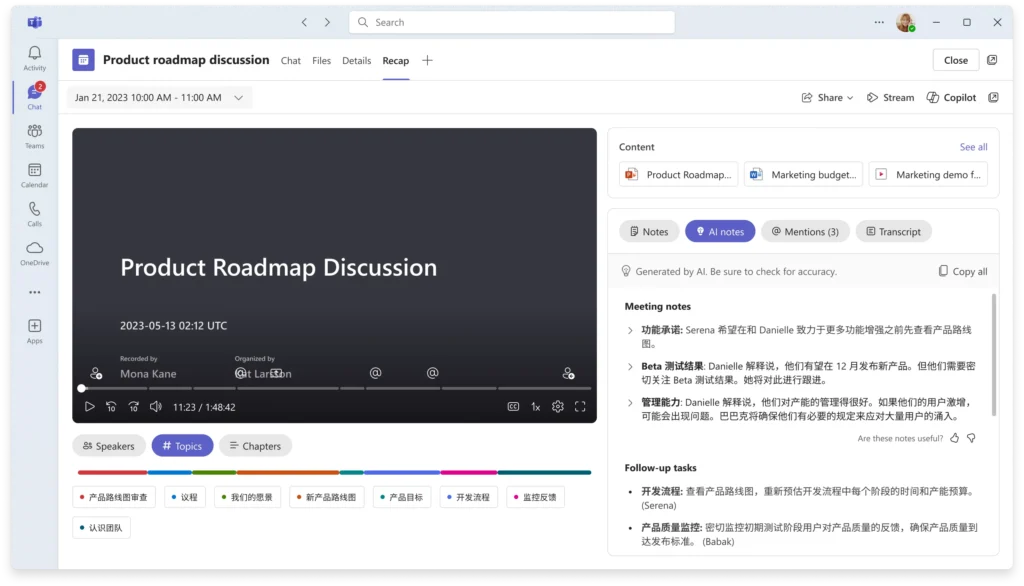
The April updates also focus on improving collaboration during Teams meetings.
- Multilingual Meetings
Participants can now speak in their preferred language, with Copilot offering live speech recognition and translation. After the meeting, summaries are generated in the selected language, bridging language barriers for global collaboration.
- On-Screen Content Analysis
During meetings, Copilot can analyze shared content, such as slides or documents, and provide instant answers to questions. For example, you can ask, “Which product has the highest sales?” and receive accurate insights without interrupting the flow of the discussion.
Improved Writing Assistance in Word
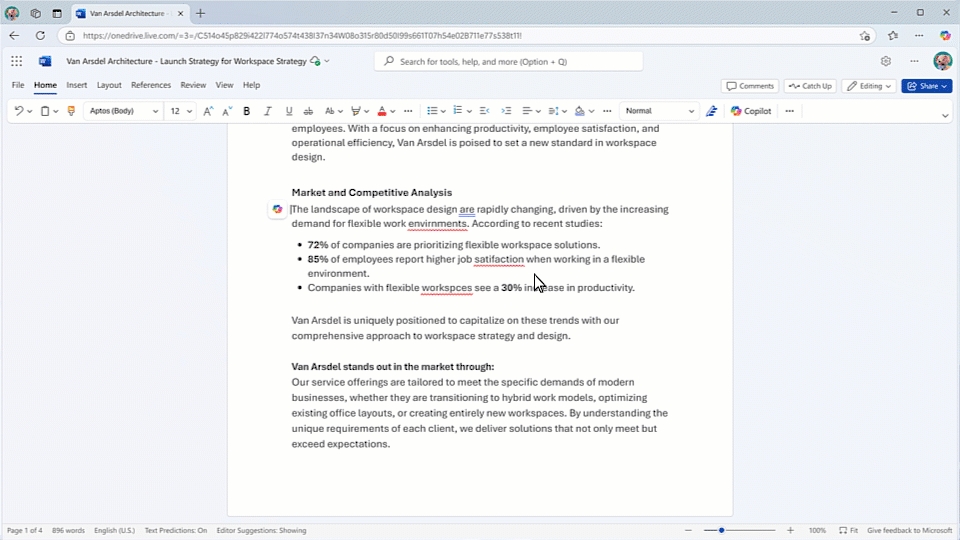
Content creation in Word is simplified with these advanced features:
- Source More Material
Users can now reference entire folders or up to 20 files when drafting or editing, ensuring Copilot delivers more contextually rich and accurate responses.
- Document Snapshot
A real-time summary panel at the top of Word documents provides quick insights, activity highlights, and writing tips.
- Mobile Dictation
You can now speak directly into your mobile Word app to draft documents. Ideal for professionals on the move, this feature turns voice memos into polished content.
- One-Click Polishing
Copilot now enables users to fix all grammar and spelling issues in one click. Simply highlight a section, and Copilot takes care of the rest.
Simplified Data Workflows in Excel
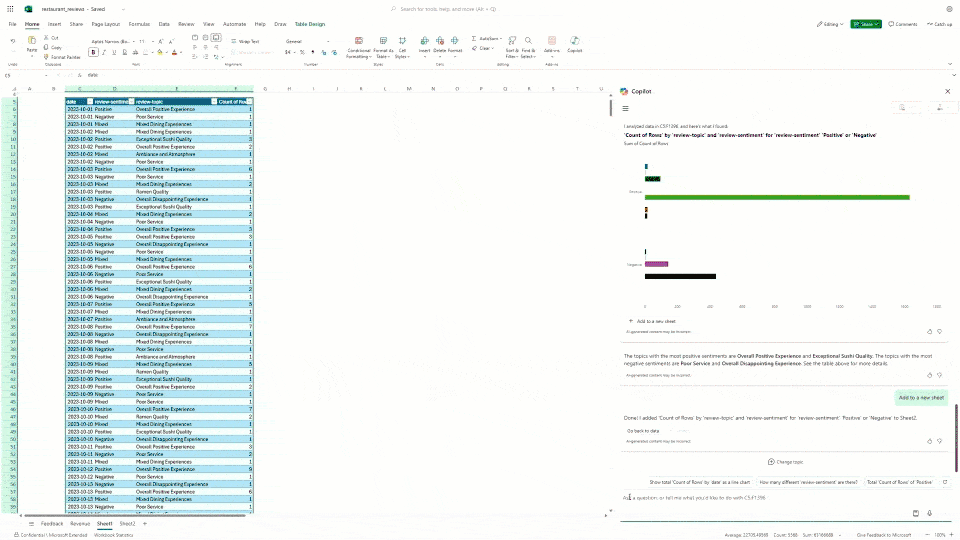
Copilot’s capabilities in Excel take the guesswork out of data analysis.
- Sentiment Analysis
Analyze large datasets of text (e.g., feedback or reviews) for sentiment and thematic trends. For instance, it can identify if customer feedback leans positive or negative and summarise common themes.
- Charts and Templates
Turn insights into visuals with automatically generated charts and PivotTables. Additionally, Copilot suggests preformatted table templates based on your needs, saving time and effort.
Create Polished PowerPoint Presentations in Minutes
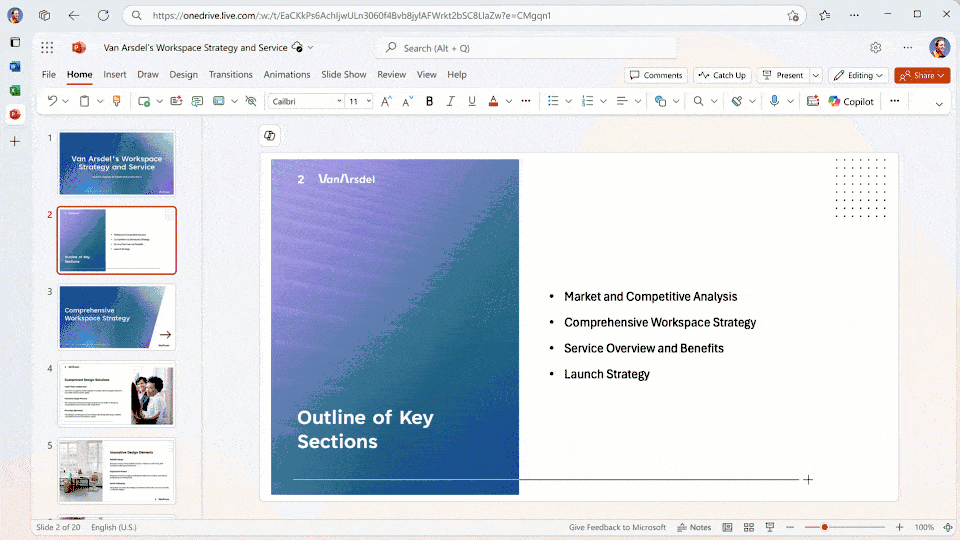
Enhancements in PowerPoint make building professional presentations faster and easier.
- Slide Creation
Generate slides directly from Word documents or by providing Copilot with a short prompt. This ensures accurate, content-rich slides from the outset.
- Design Suggestions
A new sidebar suggests layout designs as you type on slides. You can choose a ready-made look or explore templates specific to your organization.
- Convert to Bullet Points
With one command, Copilot can condense paragraphs on a slide into digestible bullet points, improving clarity.
- PDF Integration
Create slides based on content from PDF files, seamlessly importing tables, data, and analyses to your presentation canvas.
Collaboration with Copilot Agents
Copilot now incorporates intelligent agents tailored for teamwork and project management.
- SharePoint Agents in Chat
Custom chatbots powered by SharePoint content allow users to ask specific questions and receive real-time insights. No need to manually search for details in SharePoint sites.
- Project Reports in Planner
The new Planner Project Manager agent generates automated status reports on tasks, milestones, and next steps, ensuring project transparency and efficiency.
Learn More with Copilot Academy
Microsoft’s Copilot Academy, previously exclusive to licensed Copilot users, is now available to all Microsoft 365 subscribers. This self-paced training hub offers tutorials, best practices, and tips for integrating Copilot’s myriad capabilities into your workflow.
Unlock the Future of Productivity
The Microsoft 365 Copilot April 2025 update showcases how AI can amplify your efficiency, creativity, and collaboration. By integrating these tools into your daily work, you can regain valuable time, improve decision-making accuracy, and focus on what truly matters.
Explore the latest features today and revolutionize your productivity with Microsoft 365 Copilot.
Quick FAQ
Q: Is Copilot available for all Microsoft 365 plans?
A: Copilot is available with select plans. Contact Microsoft Support to confirm the options suitable for your organization’s needs.
Q: How does Microsoft ensure data privacy with Copilot?
A: Copilot adheres to stringent data privacy protocols, including automatic compliance checks and end-to-end encryption.
Q: Can I disable specific Copilot features?
A: Yes, administrators can configure feature settings to align with organizational policies.
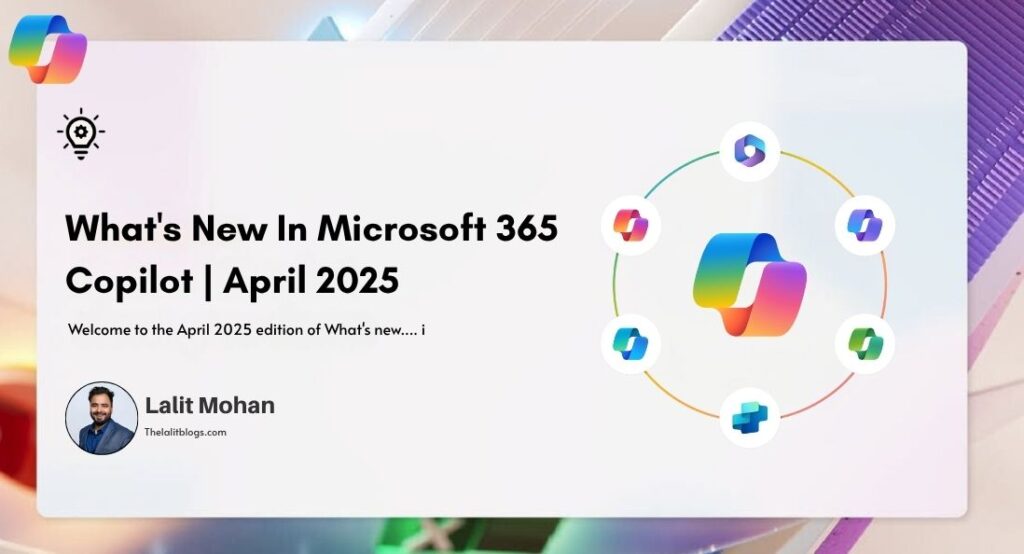
2 Comments
Pingback: How to Build a Prompt Library for Copilot Studio - The Lalit Blogs
Pingback: Microsoft Copilot Features 2025 : All Major Features & Updates - The Lalit Blogs