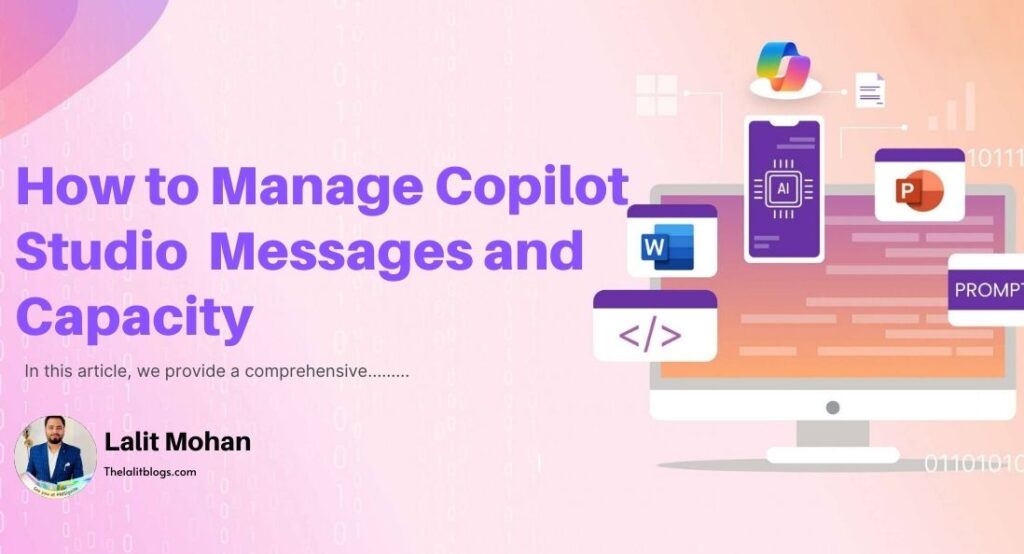In this article, we provide a comprehensive guide on managing Copilot Studio messages and capacity in the Power Platform admin center.
This guide is aimed at helping administrators allocate and monitor capacity effectively while understanding licensing models and consumption trends.
By the end of this article, you will learn about essential tools, tabs, and methods for optimizing Copilot Studio’s capacity usage, whether you’re using the classic or new admin center interface.
Overview of Copilot Studio Capacity Management
The Power Platform admin center provides a centralized experience for managing Copilot Studio message and session capacity. Administrators can:
- Monitor overall capacity usage: Keep track of capacity consumption for effective budgeting and forecasting.
- Allocate capacity: Assign pre-purchased capacity across environments based on expected usage.
- Understand licensing: Access detailed views of prepaid and pay-as-you-go models.
Features of Copilot Studio Capacity Management
Licensing Overview
Purchasing a Copilot Studio license provides a pool of billed message units for the tenant. These units need to be assigned to specific environments to enable Copilot Studio functionalities. Licensing can include:
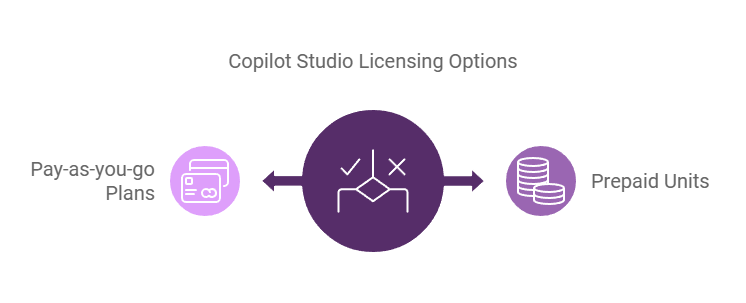
- Prepaid units: Fixed capacity purchased upfront.
- Pay-as-you-go plans: Flexible capacity billed based on actual usage.
Using the Power Platform Admin Center
Accessing Capacity Management Tools
- Sign in to the Power Platform admin center.
- Navigate to Billing > Licenses in the left-hand pane.
- Select the Summary tab for an overview or the Environments tab for environment-specific details.
Key Tabs in Capacity Management
1. Summary Tab
The Summary tab provides a high-level view of capacity usage, including:
- Pay-as-you-go messages: Tracks active billing plans and usage.
- Prepaid capacity: Details assigned and consumed units.
2. Environments Tab
The Environments tab focuses on capacity consumed in individual environments. It provides insights into:
- Messages used from prepaid and pay-as-you-go capacities.
- Environment status: Whether it is within allocated capacity or exceeding limits.
Capacity Summary Insights
The Capacity summary section on the Summary tab provides detailed cards such as:

- Pay-as-you-go messages: Tracks billed message units for active plans.
- Prepaid capacity: Displays purchased and assigned units, along with usage trends.
- Message usage by environment: Highlights the top environments based on consumption.
Managing Copilot Studio Capacity
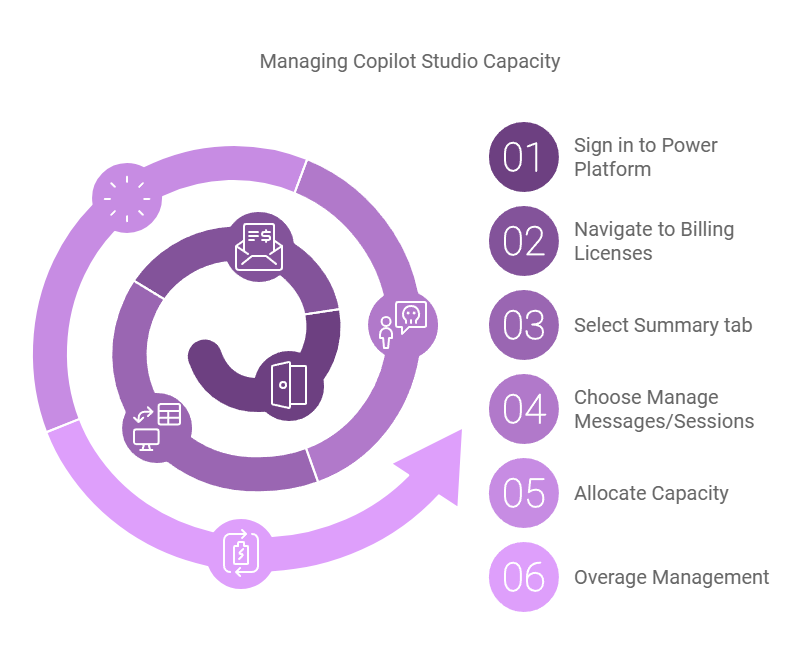
Steps for Allocation
- Sign in to the Power Platform admin center.
- Go to Billing > Licenses and select the Summary tab.
- In the Copilot Studio section, choose either Manage messages or Manage sessions.
- Allocate capacity by specifying the number of units to assign to an environment.
Overage Management
If consumption exceeds allocated capacity:
- Utilize available tenant capacity.
- Opt for a pay-as-you-go plan for seamless continuity.
Monitoring and Trends
Capacity monitoring includes:
- Daily usage data for up to three months.
- Monthly consumption trends for the past year.
This helps in:
- Budgeting: Plan for future capacity needs.
- Forecasting: Predict consumption patterns.
Benefits of Pay-as-You-Go Plans
Pay-as-you-go plans offer:
- Flexibility: Adjust capacity according to fluctuating usage.
- Business continuity: Avoid disruptions from capacity shortages.
- Cost-efficiency: Reduce the risk of unused prepaid capacity expiring.
- Scalability: No upfront commitments or long-term contracts.
Conclusion
Effectively managing Copilot Studio messages and capacity ensures that organizations can optimize usage, allocate resources efficiently, and avoid interruptions.
Whether using prepaid or pay-as-you-go options, administrators have the tools to monitor, allocate, and scale capacity according to their needs.
With the steps and insights provided here, managing Copilot Studio capacities becomes seamless and strategic.
Frequently Asked Questions
A message is a single interaction with a Copilot agent, counted as one unit of consumption.
Yes, administrators can manage access by navigating to Settings > Copilot Author in the admin center and assigning security groups.
Reference Article: – Copilot Studio messages and capacity
Read Also:-