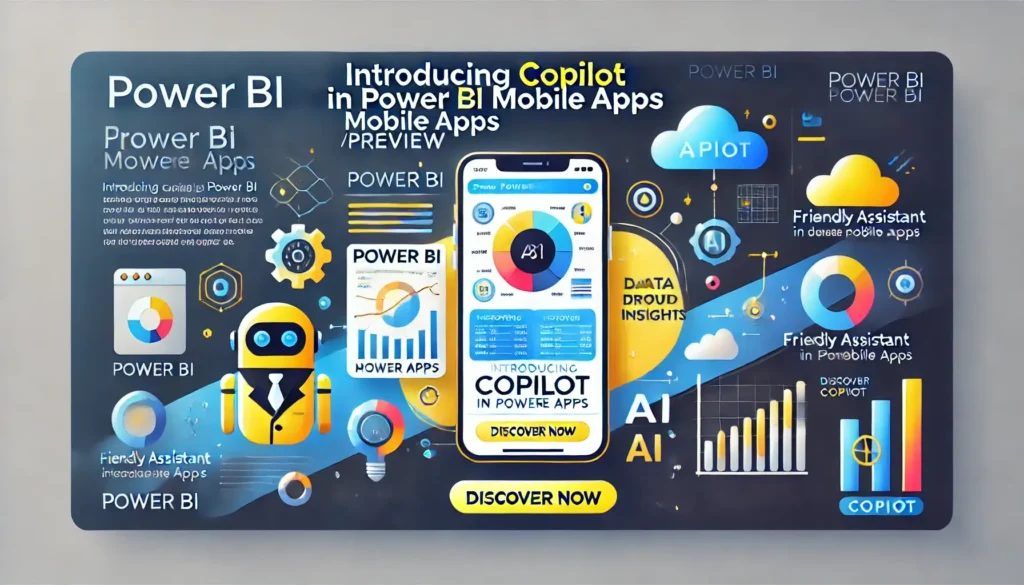Microsoft bring the power of AI directly to your mobile experience with Copilot in Power BI Mobile Apps! This feature unlocks a new level of convenience and insight, making data analysis smoother, faster, and more intuitive.
Whether you’re in the office or on the go, Copilot is ready to help you uncover meaningful insights with just a few taps.
Why Copilot in Power BI Mobile?

Imagine needing a quick summary of your latest report or a snapshot of key metrics without diving through pages of charts and data.
With Copilot, you can do exactly that – simply tap to get an instant overview, or ask Copilot to deliver insights tailored to your needs.
This is data-driven decision-making made simple, efficient, and mobile-friendly.
Getting Started with Copilot
Whenever you open a report that’s Copilot-enabled in Power BI Mobile, you’ll see a Copilot button in the header.
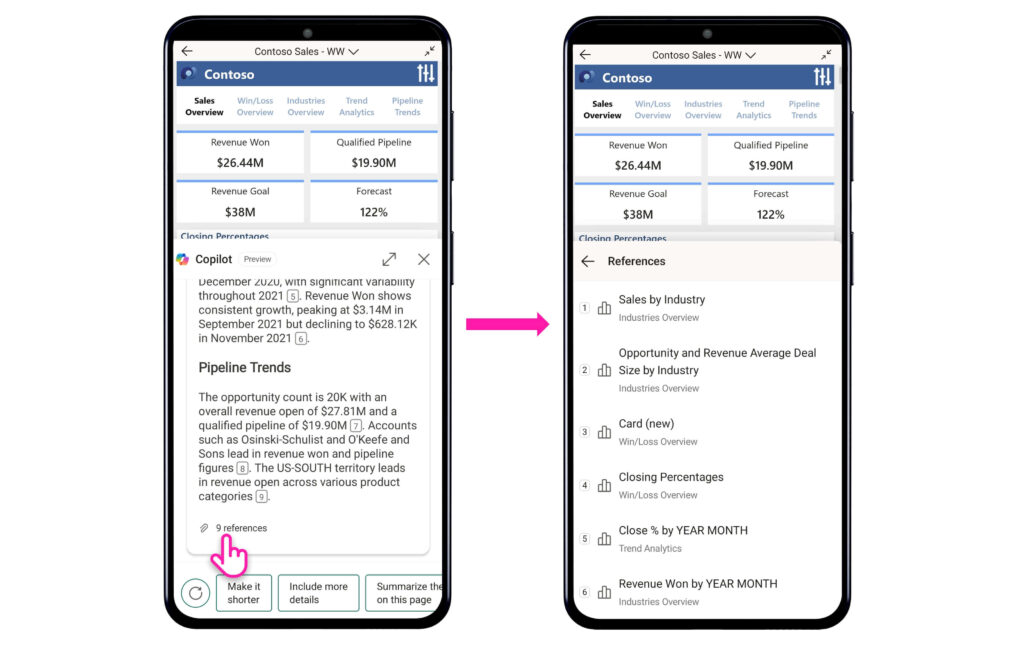
Just tap it, and you’re set! Copilot can then generate a summary or surface insights for you.
In moments, you’ll have a digestible summary of the report, keeping you informed without having to analyze each visual detail.
Exploring Data with Ease
The summaries Copilot generates are only the beginning. By tapping any data reference in the summary, you can instantly view the associated visual in more depth.
Each visual is interactive, letting you drill down, long-tap for tooltips, or explore further as needed.
For a broader view, use the References icon to access a list of all visuals referenced in the summary, complete with their names and pages.
This feature lets you navigate and examine key visuals quickly, streamlining your exploration.
Smart Prompts for Enhanced Insights
Need more insights? At the bottom of the screen, Copilot offers suggested prompts to help guide your exploration.
Prompts like “Find insights,” “Summarize entire report,” or even adjustments like “Make it shorter” or “Make it formal” are just a tap away.
You can refresh these suggestions for more ideas, ensuring Copilot tailors its insights to suit your needs.
Seamless Sharing and Collaboration
Once you’ve got the summary or insights you need, sharing is simple. Use the Copy option to send the summary via email, Teams chat, or any platform you prefer.
Each summary includes a link to the full report, letting your recipient dive into the details as well.
Worried about losing your place? Your chat history remains intact even as you navigate within the report, so you can easily revisit previous insights or summaries without missing a beat.
Your Feedback Shapes Copilot’s Future
This release is just the beginning! Microsoft committed to expanding Copilot’s capabilities in Power BI Mobile, adding new AI-driven tools that make analyzing data on the go even more powerful.
We’d love for you to try out Copilot and share your feedback, helping us shape its future to meet your needs.
Ready to give Copilot in Power BI Mobile a try? Dive in, and let us know what you think!
Read Also:-
- Microsoft Introduces Copilot Themes for Outlook
- What is Microsoft Copilot Studio?
- GitHub Copilot vs Tabnine
FAQs:-
What is Copilot in Power BI Mobile Apps?
Copilot is an AI-powered feature within Power BI Mobile that provides quick data summaries and insights, helping users make data-driven decisions easily on mobile devices.
Where can I find the Copilot button in Power BI Mobile?
You’ll see the Copilot button at the top of any compatible report. Simply tap it to access summaries and insights.
What are the future plans for Copilot in Power BI Mobile?
Microsoft continually improving Copilot’s capabilities and plan to add even more AI-driven tools to help you get deeper insights and streamline your mobile data experience.
Source Article: Microsoft Power Bi