Linking words within the same SharePoint page can enhance navigation and improve user experience.
In this guide, I’ll show you how to effectively link two words on the same page in SharePoint Online.
Let’s dive in!
Linking Two Words on the Same SharePoint Page
Before we proceed, here’s the scoop: While it is possible to link two regular words on the same page, they won’t anchor or allow for smooth scrolling.
However, if the destination words are part of a heading, the linking functionality will work perfectly with an anchor feature.
Step 1: View the SharePoint Page
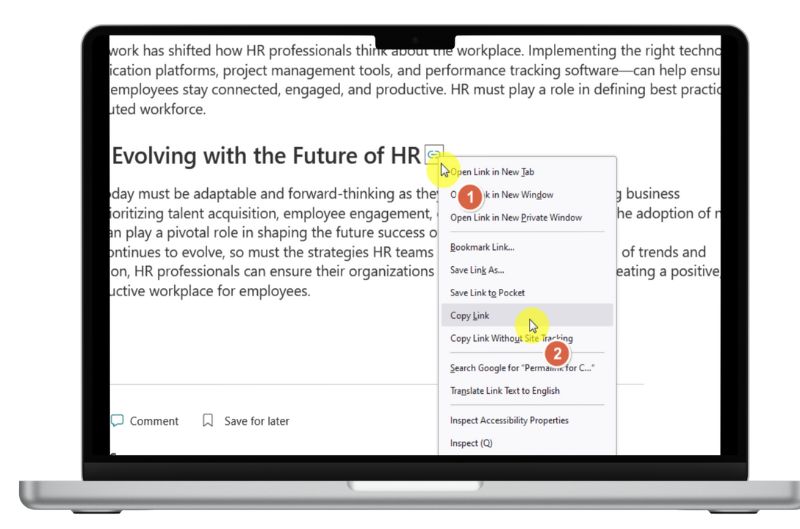
To begin, navigate to your SharePoint page and ensure you are not in edit mode.
- Hover your mouse over the heading you want to link to.
- Right-click on the link icon that appears.
- Copy the link (this will be your destination link).
Make sure you only copy the link from the heading to avoid overwriting anything else.
Step 2: Select the Source Words
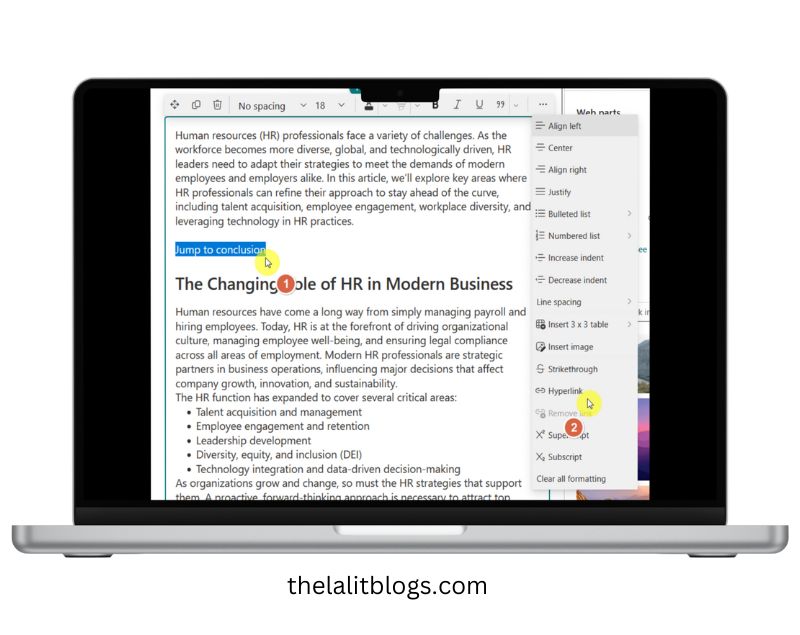
Next, you’ll want to select the words you intend to link to the heading.
- Edit the page and locate the word or words you want to hyperlink.
- Highlight the selected text and click on the hyperlink option in the styling toolbar.
This step is quick and straightforward!
Step 3: Create the Anchor Link
Now, it’s time to paste the anchor link you copied earlier.
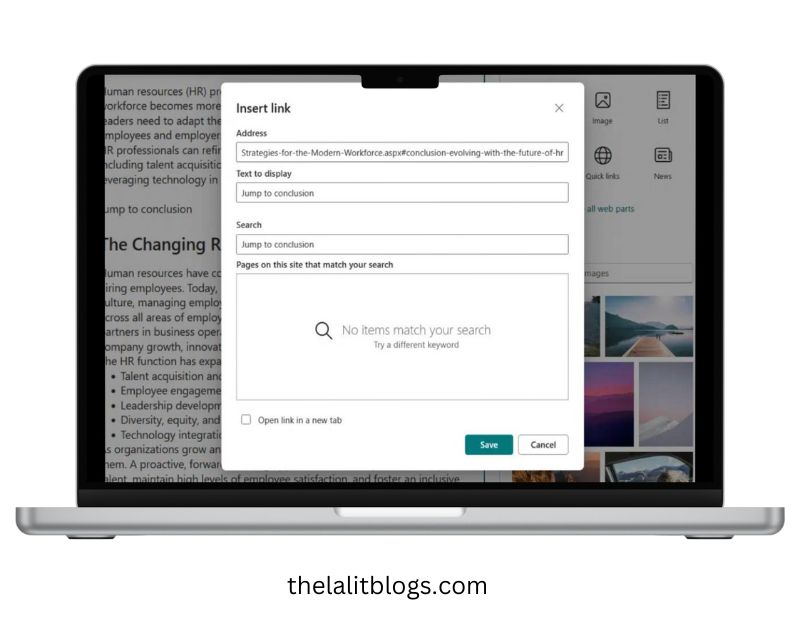
- In the insert link window, paste the copied anchor link into the address field.
- Click OK to save the hyperlink.
Now, when users click on the linked words, the page will scroll down to the corresponding heading.
This method works seamlessly as long as you are linking to a heading.
It’s important to note that attempting to link regular words without heading functionality will not work, as the link will not respond when clicked.
Understanding Internal Links in SharePoint
If you’re familiar with SharePoint, you know that internal links are vital for navigating between different sections of a page. They can significantly enhance the usability of your content.
Some practical uses for internal links in SharePoint include:
For example, I recently created a GitHub Copilot in VS Code utilizing internal links, which improved accessibility to terms and definitions.
Check out: How to Use GitHub Copilot in VS Code
Do you have any questions or alternative methods for linking words in SharePoint?
Feel free to share your thoughts in the comments below!
Can I link two regular words on a SharePoint page?
No, linking two regular words won’t allow for scrolling or anchoring. You can only create functional links if one of the words is a heading.
How do I create an anchor link in SharePoint?
To create an anchor link, copy the link from the heading you want to link to and paste it into the hyperlink option for your selected words.
What happens when I click a link to a heading in SharePoint?
Clicking the link will scroll the page down to the heading you linked, providing quick access to that section.
![[ 2024 ] How to Link Two Words in the Same SharePoint Page How to Link Two Words in the Same SharePoint Page](https://thelalitblogs.com/wp-content/uploads/2024/09/How-to-Link-Two-Words-in-the-Same-SharePoint-Page-1-1024x576.jpg)
2 Comments
Pingback: From Chaos to Clarity: How Copilot Wave 2 is Reshaping Work Life - The Lalit Blogs
Pingback: How to Save Google Sheets File to SharePoint [ Easy Menthod ] - The Lalit Blogs